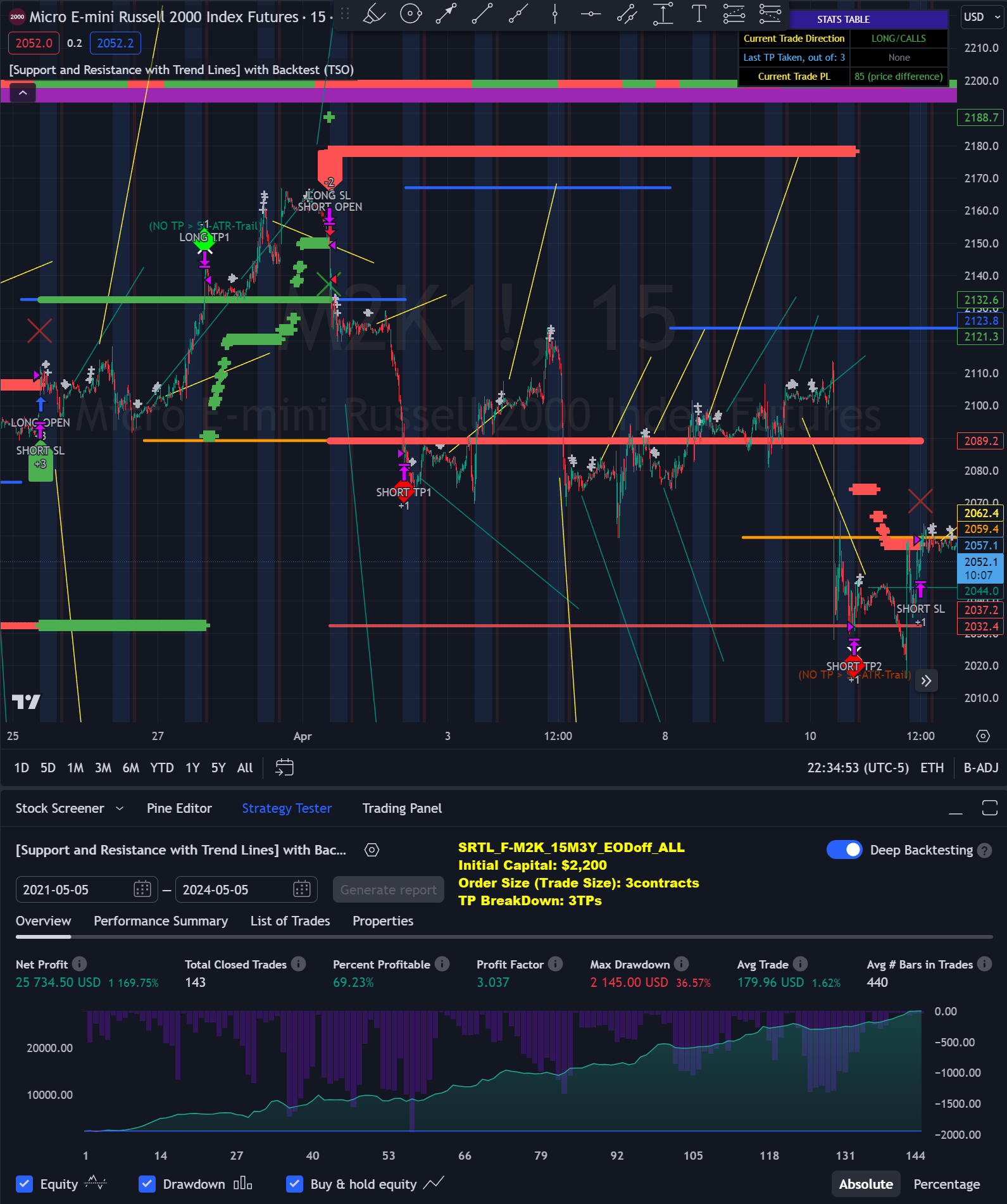This indicator supports autotrading.
(Click or Tap to learn more)
(Click or Tap to learn more)
SUPPORT AND RESISTANCE / TREND LINES
- Deep Backtesting feature allows to see if there is a long-term potential in a strategy
- Great for any trading style (Intraday/Swing/Scalping), works well with Futures, Indices, Stocks
- Full-cycle trading system, with labels and alerts from trade open to trade close
- Provides TP (Take-Profit) and SL (Stop-Loss) levels at trade open alert
- Every calculation is done on a confirmed closed candle bar, so the indicator will never repaint
- Works on the most popular timeframes: 1M, 3M, 5M, 15M, 30M, 45M, 1H, 4H
NOTE: At position open - there will be calculated Take-Profit and Stop-Loss targets, however each target is considered hit, when candle bar closes breaking that target, so Take-Profit and Stop-Loss when hit will slightly differ then levels at position open!
Our product stands out by providing Backtesting results for every Trading Strategy, validating the potential of our algorithms. While there's inherent risk in any investment and our approach is certainly riskier than 1.5-5% Certificate of Deposit (CD), it offers more promising outcomes based on historical patterns. This potential is notable in cryptocurrencies, futures, FOREX pairs, indices, stocks and commodities.
|
Futures(Crypto/Indices/Commodities)
|
||||||||||
1114% profit in 3 years 
|
||||||||||
1363% profit in 3 years 
|
||||||||||
|
Futures(Crypto/Indices/Commodities)
|
||||||||||
1065% profit in 3 years 
|
||||||||||
1169% profit in 3 years 
|
||||||||||
723% profit in 3 years 
|
||||||||||
1063% profit in 3 years 
|
||||||||||
|
FOREX (Currencies)
|
||||||||||
528% profit in 5 years 
|
||||||||||
|
Shares/Stocks (Indices/Commodities/Companies)
|
||||||||||
751% profit in 5 years 
|
||||||||||
Technical Info
![]() Instructions
Instructions ![]() How-to
How-to
(Click or Tap to expand)
- Current and Historical S&R (Support and Resistance) with Trend Lines breakout and bounce reversal trade signals.
- 2 TP (Take-Profit) systems and 5 SL (Stop-Loss) systems, static/dynamic/trailing, Automated ATR (Average True Range) trailing SL (Stop-Loss), minimizing the risk.
- Single or Multiple profit targets (up to 5).
- Candle bar signal analysis (matching candle direction/color, skip opposite structured and/or doji candle uncertain signals).
- Additional analysis of signals through VWAP/EMA/ATR/EWO/MACD+RSI/Volume for best potential trades.
- Advanced Alerts with JSON output, which can be potentially setup with a trading bot over TradingView Webhook (NOTE: This will require advanced programming knowledge).
- Trading Schedule with customizable trading daily time range (set your own trading schedule), automatic trade daily closing alert at any hour or leaving the trade open overnight until it either hits TP (Take-Profit) or SL (Stop-Loss) target(s).
- LONG (↑) open: green "house" looking arrow below candle bar.
- SHORT (↓) open: red "house" looking arrow above candle bar.
- LONG/SHORT take-profit target: green/red circles (multi-profit > TP2/3/4/5 smaller circles).
- LONG/SHORT stop-loss target: green/red + crosses.
- LONG/SHORT take-profit hits: green/red diamonds.
- LONG/SHORT stop-loss hits: green/red X-crosses.
- LONG/SHORT EOD (End of Day | Intraday style) close (profitable trade): green/red squares.
- LONG/SHORT EOD (End of Day | Intraday style) close (loss trade): green/red PLUS(+)-crosses.
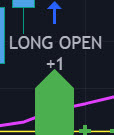
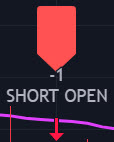






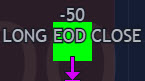
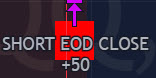


-
STATS TABLE
>>> Trading STATS table on the chart showing current trade direction, Last TP (Take-Profit) Taken, Current Trade PL (profit/loss in price difference from trade open to the very current state). -
CUSTOM TRADING DATE RANGE
>>> This feature can be used to manually set indicator trading range from and to a specific date and time. NOTE: This is not intended for a very long date range backtesting, utilize TradingView Strategy Tester for that.
* Use TradingView “Strategy Tester” to see Backtesting results
NOTE: If Strategy Tester does not show any results with Date Ranged fully unchecked, there may be an issue where a script opens a trade, but there is not enough TradingView power to set the Take-Profit and Stop-Loss and somehow an open trade gets stuck and never closes, so there are “no trades present”. In such case - manually check “Start”/“End” dates or use “Deep Backtesting” feature! -
INTRADAY ACTIVE TRADING SESSION CONFIGURATION
>>> Regional Active Trading Session Hours Schedule: If selected - trades will only open during regional active trading session, if 'OFF', there will be no trading schedule and trades will open 24/7.
Below 2 settings are only for "CUSTOM" "Regional Active Trading Session Hours Schedule":
>>>>> CUSTOM - Active Trading Session Hours Schedule (Local/TradingView Time Zone): Time selected below will be in Local/TradingView Time Zone | NOTE: Be careful with CUSTOM setting as it may allow the indicator to trade during per/after market and open trades after EOD (End of Day) hour if incorrect times are input!
>>>>> CUSTOM - EOD(End of Day) Close - Hour
>>> EOD(End of Day) Close - On/Off: Close the trade if it's still open at the end of active trading session (on the very last candle bar). NOTE: If 'Regional Active Trading Session Schedule' will be set to "OFF": there will be no EOD(End of Day) Close and trades will run overnight until either SL(Stop-Loss) or TP(Take-Profit) is hit!
>>>>> EOD(End of Day) Close - 1 candle bar before last: This is specifically for stocks as while usually indices can be closed 15minutes after the market closes, for stocks - the last candle bar closes at the same time with the market active trading session, which if closed - trades can't be closed until next day/session! Enable this setting for the trade to close/alert 1 candle bar before the last one, so there is still time to close the trade at the Broker (NOTE: depending on the timeframe, 1 candle bar can be: 15sec, 30sec, 1min, 3min, 5min, 15min, 30min, 45min, 1h).
Here is a table of all the included regional trading session hours. Region Local Time EST Time US/Canada NY_withPW(EDT) 09:30-16:00 09:30-16:00 NY_noPW(EDT) 09:30-15:00 09:30-15:00 Toronto(EDT) 09:30-16:00 09:30-16:00 Europe Amsterdam(CEST) 09:00-17:30 02:00-10:30 Frankfurt(CEST) 09:00-17:30 02:00-10:30 London(BST) 08:00-16:30 02:00-10:30 Stockholm(CEST) 09:00-17:25 02:00-10:25 Zurich(CEST) 09:00-17:20 02:00-10:20 Eurasia (CST > China Standard Time) Hong Kong(HKT) 09:30-16:00 20:30-03:00 Mumbai(IST) 09:15-15:30 22:45-05:00 Shanghai(CST) 09:30-15:00 20:30-02:00 Shenzhen(CST) 09:30-14:57 20:30-01:57 Riyadh(AST) 10:00-15:00 09:00-14:00 Seoul(KST) 09:00-15:30 19:00-01:30 Taiwan(CST) 09:15-13:30 20:15-00:30 Tokyo(JST) 09:00-15:00 19:00-01:00 Australia Syndey(AEDT) 10:00-16:00 18:00-00:00 Brazil Sao Paulo(BRT) 10:00-17:55 08:00-15:55 South Africa Johannesburg(SAST) 09:00-17:00 02:00-10:00 -
SIGNAL TRIGGER MATRIX
>>> Trading Engine: This setting turns on TradingView Strategy trading engine for backtesting.
>>> Market Session Only: With this setting turned on, all signal trigger Breaks/Bounces will be hidden during Pre/Post market time.
>>> Plot S&R Levels/Lines: Plot S&R (Support and Resistance) on chart. Note: historical levels/lines will only be plotted if hit (Break/Bounce).
>>> Plot Trend Lines Levels/Lines: Plot Trend Lines levels/lines on chart. Note: historical levels/lines will only be plotted if hit (Break/Bounce).
>>> Use S&R Current Levels | Use S&R Historical Levels | Use Trend Lines Current Levels | Use Trend Lines Historical Levels |: Choose which levels should be used for Breaks/Bounces to be captured on. If all triggers are turned on/checked [x] - whatever happens 1st wins the trigger.
>>> Breaks | Bounces: 'Breaks': Turn on Breaks through levels/lines signal trigger. | 'Bounces': Turn on Bounces off levels/lines signal trigger.
>>> Signal: Regular | Signal: S&R Combo | Signal: TL Combo | Signal: S&R + TL Combo | Signal: Repeat Action |: Trade open signal trigger execution approach MATRIX (If 1 or more turned on at the same time - whatever comes first will be the trade signal trigger). 'Regular': A single Break/Bounce must occur on a closed bar for signal trigger. 'S&R Combo': A combination of 2 Current + Historical S&R (Support and Resistance) Break/Bounce [Current/Historical] must happen in the same direction on same bar for signal trigger. 'TL Combo': A combination of 2 Current + Historical Trend Lines Break/Bounce [Current/Historical] must happen in the same direction on same bar for signal trigger. 'S&R + TL Combo': a combination of ANY S&R and Trend Line Break/Bounce must happen in the same direction on same bar for signal trigger. 'Repeat Action': Initial and then confirmation (2nd/3rd/etc. consecutive occurence) Break/Bounce must occur on same level/line for signal trigger.
>>> Historical - Look Back (# of days): Look Back (# of days): How far back (in # of days) will historical S&R/Trend Lines will be used for Trade Open signals/TP/SL/etc.
>>> Historical - Look Back Invalidation (# of days): IF THERE IS TOO MUCH HISTORICAL LEVELS/LINES ON CHART - LOWER THIS SETTING + MAKE SURE IT'S SMALLER THAN 'Historical - Look Back (# of days)'. With big Look back period (5+ days) - it can become very messy with too many historical levels/lines. To clear oldest historical levels/lines - set Look Back Invalidation # of days to less than Historical Look Back # of days. (After X # of Look Back Invalidation days - older levels/lines will become invalidated and no longer used for opening trades/TP (Take-Profit)/SL (Stop-Loss), while newer levels/lines will still be discovered.
>>> S&R/Trend Lines - Support/Resistance combined into 1 entity: Every level or a line becomes simply a level or a line, regardless if it originally was a support or resistance. By default, depending on the level/line originally being support or resistance - the signal direction will be such as: Resistance is broken > LONG / bounced > SHORT; Support is broken > SHORT / bounced > LONG; with this setting on, either level or line can be both broken or bounced off in ANY direction, trade open direction will depend on current market sentiment only.
-
S&R CONFIGURATION
>>> S&R Search - Left Bars (current): This setting is for calculating optimal S&R (Support and Resistance) levels (in combination with below - Right Bars).
>>> S&R Search - Right Bars (current): This setting is for calculating optimal S&R (Support and Resistance) levels (in combination with above - Left Bars).
>>> S&R Search - Custom Resolution (current): This is a custom timeframe setting specifically for S&R Search, it disregards current chart timeframe. This is great to use for scalping, for example: with main chart set to 1min and the custom timeframe set to 3min or 5min - there will be stronger support/resistance levels with more detailed price action.
>>> S&R Search - Left Bars (historical): This setting is for calculating optimal S&R (Support and Resistance) levels (in combination with below - Right Bars).
>>> S&R Search - Right Bars (historical): This setting is for calculating optimal S&R (Support and Resistance) levels (in combination with above - Left Bars).
>>> S&R Search - Custom Resolution (historical): This is a custom timeframe setting specifically for S&R Search, it disregards current chart timeframe. This is great to use for scalping, for example: with main chart set to 1min and the custom timeframe set to 3min or 5min - there will be stronger support/resistance levels with more detailed price action.
>>> S&R - Historical S&R Levels - Extend to the right: Extend all S&R lines to the right.
>>> S&R (Current/Historical) - Live Breakout/Bounce - ALERT/SHOW: NOTE: Alert wlil trigger immediately at price Breaking thru or Bouncing off level/line and an arrow above[green]/below[red] the bar will show the direction of breakout/bounce. If on that same live bar - price comes back causing the Breakout/Bounce become no longer valid - the arrow will disappear as the condition of the Break/Bounce will no longer be valid.

-
TREND LINES CONFIGURATION
>>> Show: Trend Line development (where it 'did not exist' yet): It takes 2 pivots to develop a trend line, pivot is established at least 3 candle bars later from where the pivot is. With this setting turned on - it will plot dashed lines where trend lines originated connecting the 1st and 2nd pivot point up to where the trend line became established (where in reality you would now be able to draw a certain trend line). Established already generated trend line are plotted with a solid line.
>>> Trend Lines - Line Slope Confirmation: LONG breakout will only be shown if trend line is goind downslope \. SHORT breakout will only be shown if trend line is goind upslope /.
>>> Trend Lines - Search - Left Bars (current): This setting is for calculating optimal Trend Lines.
>>> Trend Lines - Search - Right Bars (current): This setting is for calculating optimal Trend Lines.
>>> Trend Lines - Custom Resolution (current): This is a custom timeframe setting specifically for S&R Search, it disregards current chart timeframe. This is great to use for scalping, for example: with main chart set to 1min and the custom timeframe set to 3min or 5min - there will be stronger support/resistance levels with more detailed price action.
>>> Trend Lines - Search - Left Bars (historical): This setting is for calculating optimal Trend Lines.
>>> Trend Lines - Search - Right Bars (historical): This setting is for calculating optimal Trend Lines.
>>> Trend Lines - Custom Resolution (historical): This is a custom timeframe setting specifically for S&R Search, it disregards current chart timeframe. This is great to use for scalping, for example: with main chart set to 1min and the custom timeframe set to 3min or 5min - there will be stronger support/resistance levels with more detailed price action.
>>> Trend Lines - Historical Trend Lines - Extend to the right: Extend all Trend Lines to the right.
>>> Trend Lines (Current/Historical) - Live Breakout/Bounce - ALERT/SHOW: NOTE: Alert wlil trigger immediately at price Breaking thru or Bouncing off level/line and an arrow above[green]/below[red] the bar will show the direction of breakout/bounce. If on that same live bar - price comes back causing the Breakout/Bounce become no longer valid - the arrow will disappear as the condition of the Break/Bounce will no longer be valid.

-
TAKE-PROFIT/STOP-LOSS CONFIGURATION
>>> TP (Take-Profit) System: 'S&R Static Current/Historical': TP (Take-Profit) is calculated using current/historical S&R (Support & Resistance) levels at trade open and remains static. 'S&R/Trend Lines Dynamic Breaks': TP (Take-Profit) is fully dynamic and will be trigger at price above trade open price and with Breakout occurence (S&R or Trend Line current/historical breakout).
>>> TP (Take-Profit) # of targets: It is wise to divide the trade into several profit targets. With this setting - up to 5 TP (Take-Profit) targets can be approached. The trade will be equally divided up by the selected # of TP (Take-Profit) targets.
>>> SL (Stop-Loss) System: 'ATR-Trailing-SL': SL (Stop-Loss) is trail-following the ATR (Average True Range) line, NOTE: If at signal trigger, ATR will be against the trade direction - trade open signal will be skipped; 'S&R-Static-SL': SL (Stop-Loss) is set at trade open per optimal most recent S&R level and remains there until trade closes; 'TrendLines-Static-SL': SL (Stop-Loss) is set at trade open per optimal most recent trend line and remains there until trade closes; 'TrendLines-Dynamic-SL': SL (Stop-Loss) will be set per current opposite trend line and follow it until trade is open.; 'Oppos-Sig-Trd-in-Loss': SL (Stop-Loss) will trigger at opposite signal with trade currently at loss.
>>> SL (Stop-Loss) - On/Off: Without SL (Stop-Loss), unless EOD (End of Day) Close is turned on - there will be no SL (Stop-Loss) at all!
-
MARKET SENTIMENT CONFIRMATION
>>> Market Sentiment Signal is confirmed per Market Sentiment direction. If Market Sentiment is turned off - whatever signal comes 1st will be the trade open trigger.
-
SIGNAL ANALYSIS AND CLEANUP
>>> Signal Cleanup - Bar Color: Include Bar Color (bullish/bearish) confirmation, LONG signal will only be opened if signal bar is green/bullish, SHORT if red/bearish.
>>> Signal Cleanup - Bar Directional Structure: Skip opposite bar structure types signals (For example: bearish green hammer).
>>> Signal Cleanup - Bar Doji Skip: Skip doji (indecisive) candles signals.
>>> Signal Cleanup - EWO (Elliott Wave Oscillator): Include EWO (Elliott Wave Oscillator), LONG will only be opened if EWO is bullish / SHORT if EWO is bearish.
>>> Signal Cleanup - VWAP (Volume-Weighted Average Price): Include VWAP (Volume-Weighted Average Price), LONG will only be opened if price is above VWAP / SHORT if price is below VWAP.
>>> Signal Cleanup - MA (Moving Average) Confirmation: Include MA (Moving Average), LONG will only be opened if MA is bullish / SHORT if MA is bearish.
>>> Signal Cleanup - ATR (Average True Range): Include ATR (Average True Range) confirmation, LONG will only be opened if ATR is bullish / SHORT if ATR is bearish.
>>> Signal Cleanup - Divergence(RSI + MACD): Include Divergence (RSI[Relative Strength Index] + MACD[Moving Average Convergence Divergence]) confirmation, LONG will only be opened if Divergence is bullish / SHORT if Divergence is bearish.
>>> Signal Cleanup - Volume % Strength: Volume % Strength: Include Volume strength/percentage confirmation, LONG/SHORT will only be opened with strong Volume matching the signal direction | By default, strong Volume percentage is set to 150% and weak to 50%.
>>> Signal Cleanup - Volume Above Average: Volume Above Average: Include Volume Above Moving Average (Volume closing bar closes above volume moving average) confirmation, LONG/SHORT will only be opened with Volume above average - Volume closed bar color must match the closed price color (bullish/bearish direction) + Volume bar must be closed above volume MA line).
-
Adding Alerts in TradngView:
-Add indicator to chart and make sure the correct strategy is configured (check Backtesting results)
-Right-click anywhere on the TradingView chart
-Click on Add alert
-Condition: Select this indicator by it’s name
-Immediately below, change it to "alert() function calls only", as other wise there will be 2 alerts for every alert!
-Expiration: Open-ended (that may require higher tier TradingView account, otherwise the alert will need to be occasionally re-triggered)
-Alert name: Anything
-Hit “Create”
-Note: If ANY Settings within the indicator will be changed > DELETE the current alert and create a new one per steps above, otherwise it will continue triggering alerts per old Settings!

-
Reading Alerts in TradngView:
NOTE: Each label ["COIN"], ["ENTRY"], etc. is customizable, the text can be changed of it within indicator Input settings.
Here are 2 examples of a 1)LONG OPEN alert and a )LONG SL > IMMEDIATE SHORT OPEN alert:
1)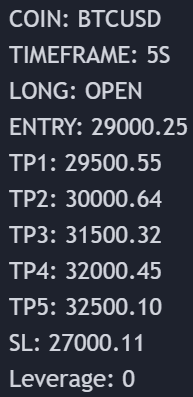
2)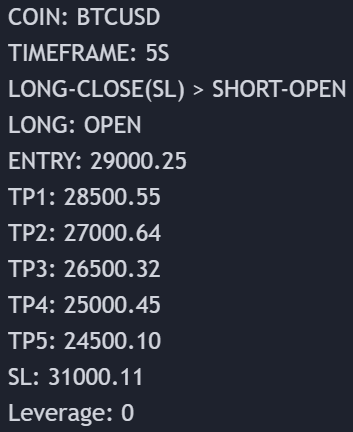
The labels are pretty much self-explanatory, but just in case:
NOTE: take-profit and stop-loss levels are considered reached only when candle bar closes beyond the level (therefore take-profit/stop-loss actual prices will be slightly different than initially shown)! Here are 2 examples with 1)TP and 2)SL crossed/touched vs actually reached/taken:
1)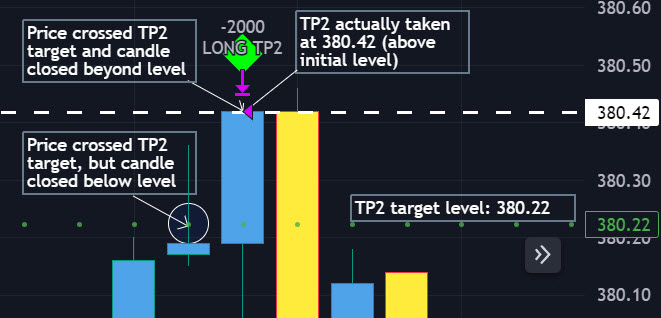
2)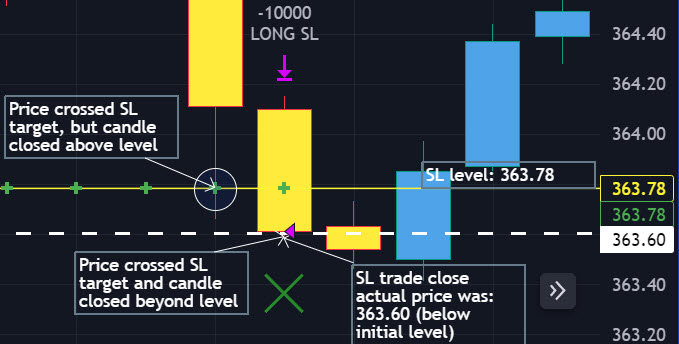
- COIN: Instrument which will be traded
- TIMEFRAME: Timeframe of the chart at which algorithm is working
- LONG: Direction of the trade and indication of the trade to be open
- ENTRY: Price at which the trade is open (stocks purchased)
- TP1: 1st take-profit target
- TP2: 2st take-profit target
- TP3: 3st take-profit target
- TP4: 4st take-profit target
- TP5: 5st take-profit target
- SL: stop-loss level at which trade/position will be closed at loss
- Leverage: this an informational label of leverage, does not affect the algorithm in any way
With each trade/position alert, there is all the necessary information included.
Mainly it's: Open (direction) or Close (partially/full) at alert!
Here are several alerts demonstrated:
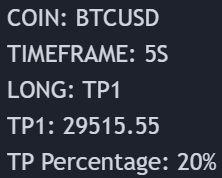
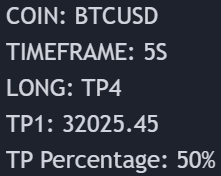
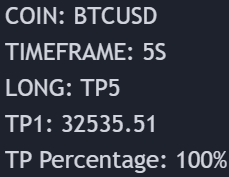
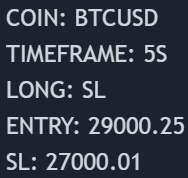
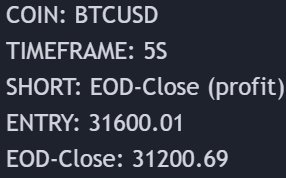
"TP PERCENTAGE" - the amount by which the current trade or position should be decreased, partially closed, or sold.
TP System: Dynamic
"TP PERCENTAGE" - will always be the same amount (trade/position size divided by the # of take-profit(TP) targets) and percentage to be decreased, partially closed, or sold will always be of the ORIGINAL trade/position.
TP System: Static
"TP PERCENTAGE" - will always be the same amount IF take-profit(TP) targets are hit 1-by-1 (TP1 > TP2 > TP3 > TP4 > TP5), otherwise it will vary and unless it is a 1st take-profit(TP1), the REMAINING trade/position size will always be smaller than original and therefore the percentage to be decreased, partially closed, or sold will always be of the REMAINING trade/position and NOT the original one!
TP Percentage Cheat Sheet
- Check your current trade size.
- Multiply it by the decimal value next to "TP PERCENTAGE" received in the signal/alert.
- The result represents the quantity of units, stocks, contracts, etc. that should be reduced, partially close, or sell.
| TP PERCENTAGE | Close/Sell Amount | Example (trade size: 50 stocks) |
|---|---|---|
| 20% | trade size * 0.2 | 50 * 0.2 = 10 stocks |
| 25% | trade size * 0.25 | 50 * 0.25 = 12.5(~13) stocks |
| 34% | trade size * 0.34 | 50 * 0.34 = 17 stocks |
| 40% | trade size * 0.4 | 50 * 0.4 = 20 stocks |
| 50% | trade size * 0.5 | 50 * 0.5 = 25 stocks |
| 60% | trade size * 0.6 | 50 * 0.6 = 30 stocks |
| 66% | trade size * 0.66 | 50 * 0.66 = 33 stocks |
| 75% | trade size * 0.75 | 50 * 0.75 = 37.5(~38) stocks |
| 80% | trade size * 0.8 | 50 * 0.8 = 40 stocks |
| 100% | trade size | 50 = 50 stocks |
In the rare event that a portion of the current or remaining trade closes slightly inaccurately, there's no need for concern. These occurrences are infrequent, and even if there's a minor discrepancy in the partial take profit (TP) closure, it doesn't significantly impact the overall performance of our algorithms.
Check out our other indicators:
> [Camarilla Pivots] with Signal Clean Up Analysis and Alerts (TSO)
> [Opening Range Breakout] Support and Resistance with Backtest (TSO)
> [Round Numbers] with Signal Clean Up Analysis and Alerts (TSO)
> [Pivots Consolidation Breakout Screener] with Alerts (TSO)
> [Options Covered Calls/Puts with TA] with Alerts (TSO)
> [Camarilla Pivots] with Signal Clean Up Analysis and Alerts (TSO)
> [Opening Range Breakout] Support and Resistance with Backtest (TSO)
> [Round Numbers] with Signal Clean Up Analysis and Alerts (TSO)
> [Pivots Consolidation Breakout Screener] with Alerts (TSO)
> [Options Covered Calls/Puts with TA] with Alerts (TSO)