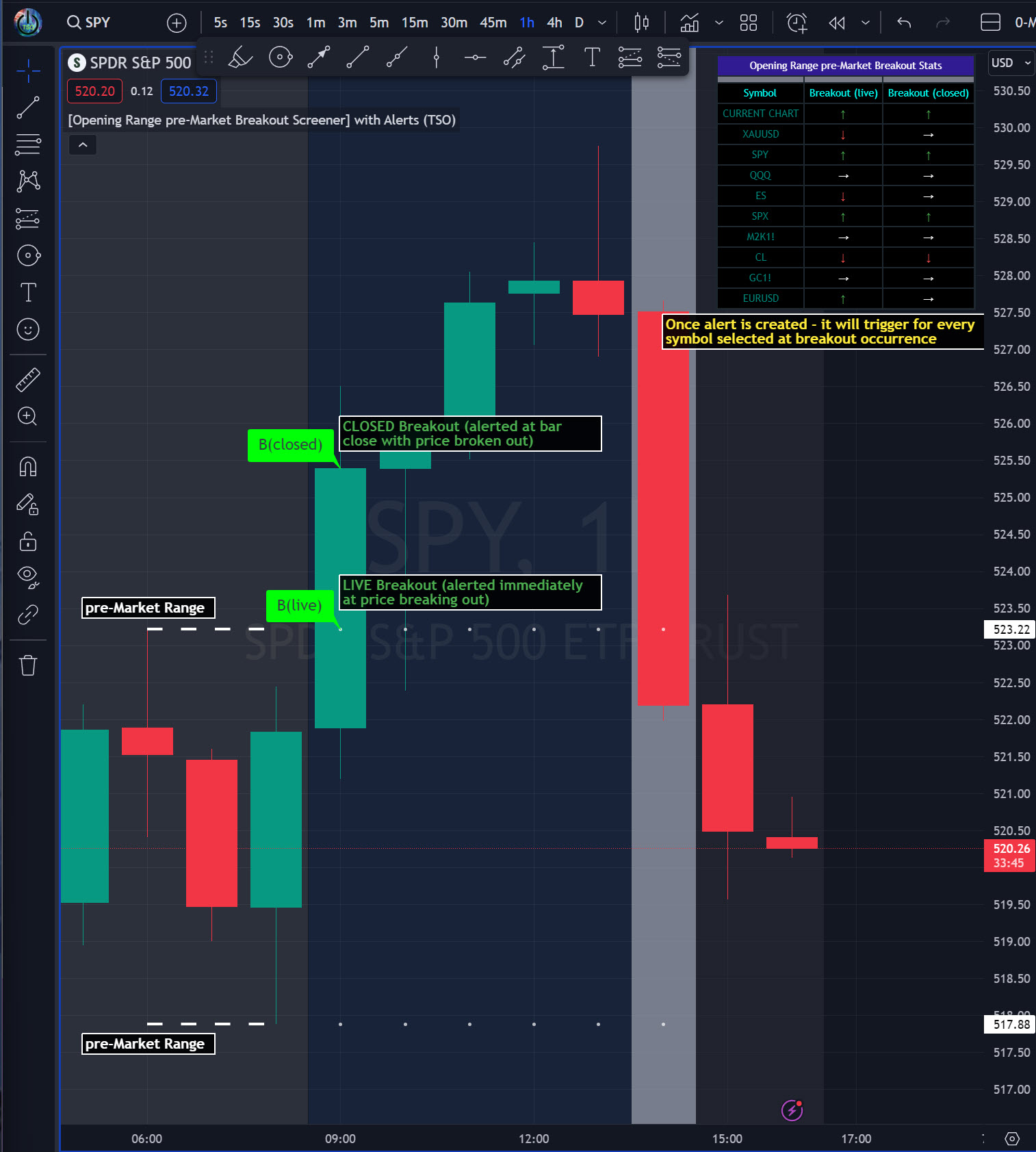Opening Range Pre-Market Breakout Screener with Alerts
Make sure TradingView is set to Extended Trading Hours (otherwise there will be no opening range)!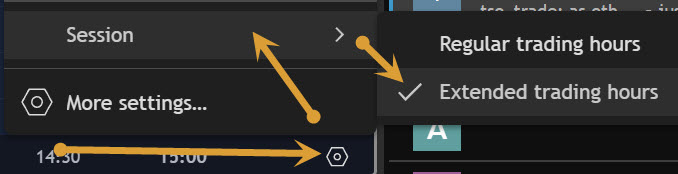
- Screener - up to 10 instruments/symbols per single indicator
- Works with most popular timeframes! Best timeframes for the screener: 1M, 3M, 5M, 15M, 30M, 45M 1H.
- There is no backtesting ability, however our Opening Range Breakout Indicator can be utilized for this.
This Opening Range/pre-Market breakout screener lets you monitor up to 10 symbols/instruments simultaneously (9 plus the one currently displayed on the chart). It provides alerts when the price breaks out of the pre-market range, offering two options: 1) Immediate alerts as the breakout happens with the live bar, and 2) Alerts after the bar closes. The screener also labels breakouts on the chart and offers live status updates in the stats table. The Opening Range/pre-Market area is fully customizable, with a default setting optimized for US stock market pre-market hours (07:00 am-09:30 am ET). Additionally, you can set the Active Trading Session Schedule to define specific intraday periods when breakouts and alerts will be displayed.
Once the indicator triggers an alert - it can immediately be seen on the stats table. This functionality helps traders stay informed about potential breakout opportunities in the market.
NOTE: White side/right arrow "→" means that the price is still within the range and has not broken out for today's market session.
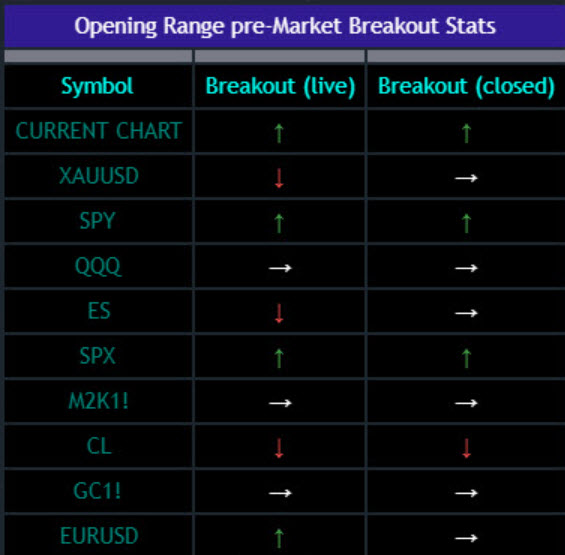
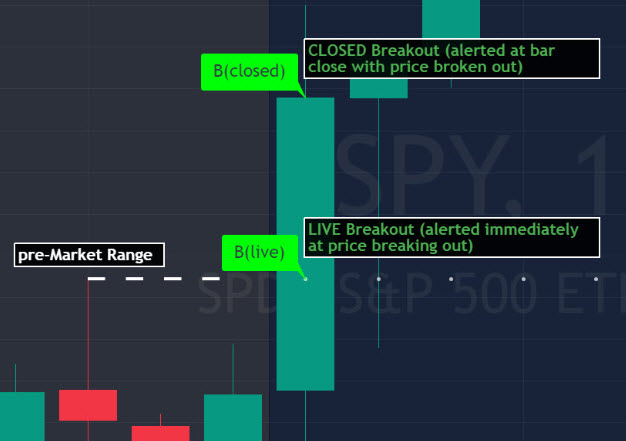
Technical Info
![]() How-to
How-to
(Click or Tap to expand)
- Up to 10 instruments/symbols per 1 indicator instance (can add indicator several times to the chart for more instruments/symbols to be monitored).
- 2 type of Breakouts: LIVE Breakout - immediately shown/alerted at price breaking out | CLOSED BAR Breakout - breakout is shown/alerted only once candle bar is fully closed with price broken out.
- Includes Stats Table to immediately see if there is a breakout occurring right this moment for the selected instrument(s)/symbol(s).
- Few clicks to create 1 single Alert, which will cover all selected symbols/instruments.
- White dashed lines show opening range/pre-market levels with dotted white line extend along the Trading Schedule until end of day.
- Consolidation Stats Table shows where either LIVE breakout is occurring or a CLOSED BAR breakout already occurred.
NOTE: White side/right arrow "→" means that the price is still within the range and has not broken out for today's market session. - LONG live/closed (↑) breakouts: green are shown with green label, live label will be right where the price was broken, closed label will be at bar close.
- SHORT live/closed (↓) breakouts: red are shown with red label, live label will be right where the price was broken, closed label will be at bar close.
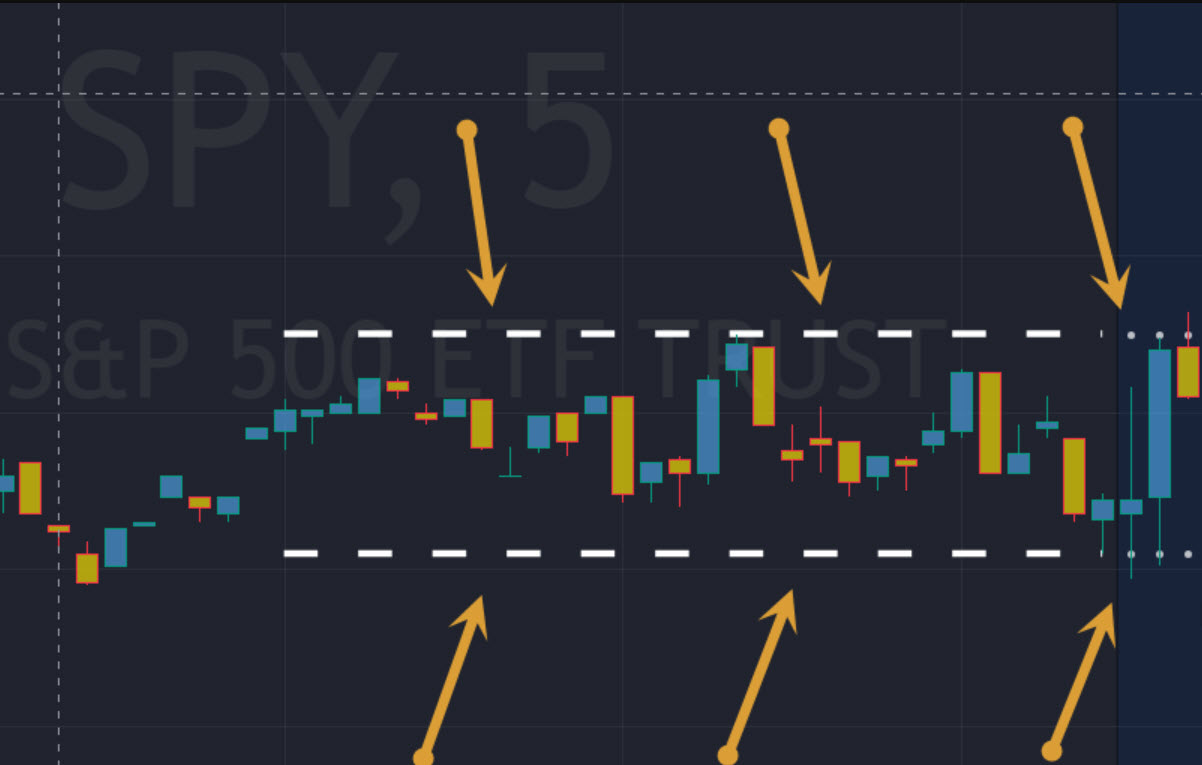
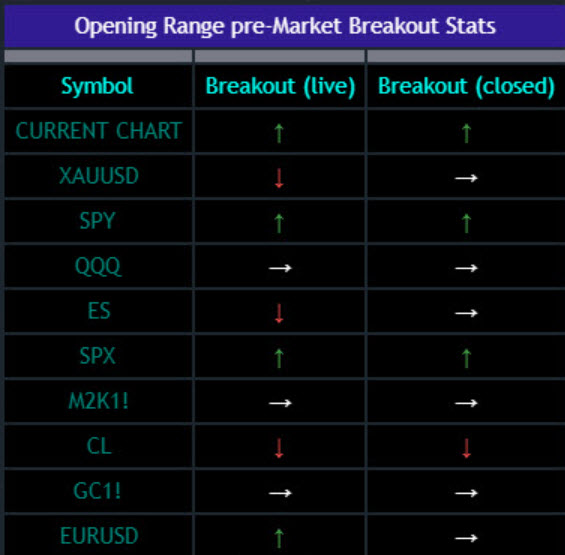
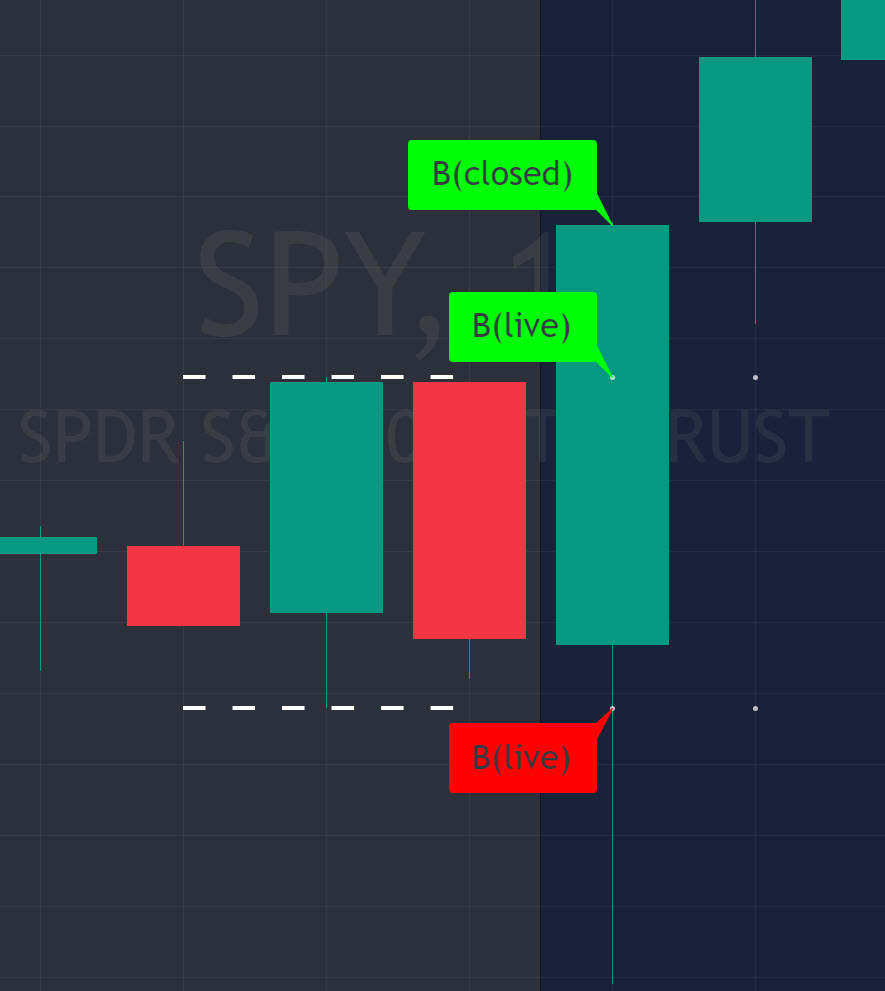
- On the very top, there are just some important NOTES/TIPs.
-
This is where the desired symbols can be turned on/checked to be screened for ORB breakout - the selected/checked symbols at creation of a 'Any alert() function call' alert will alert on any of the selected/checked symbols.
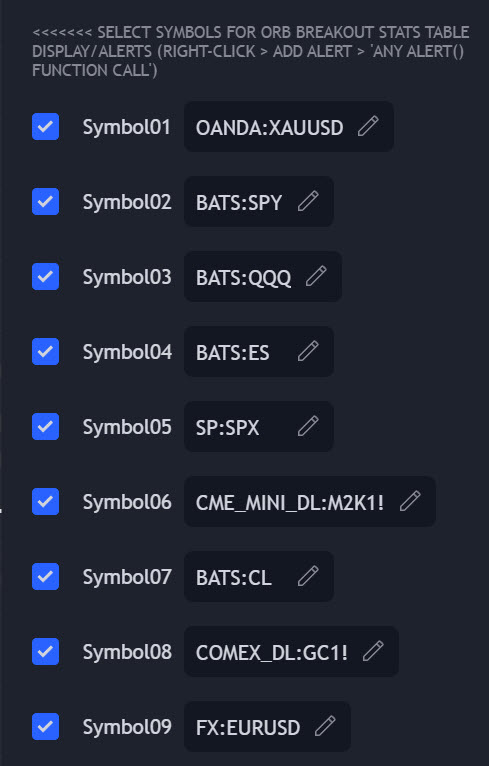
-
Active Trading Session Hours, this is where Active Trading Session Hours can be setup during which breakouts will be shown on chart/table and alerts will trigger. Every trading region is included, by default it's set to a regular US trading session: 09:30am0-4:00pm ET..
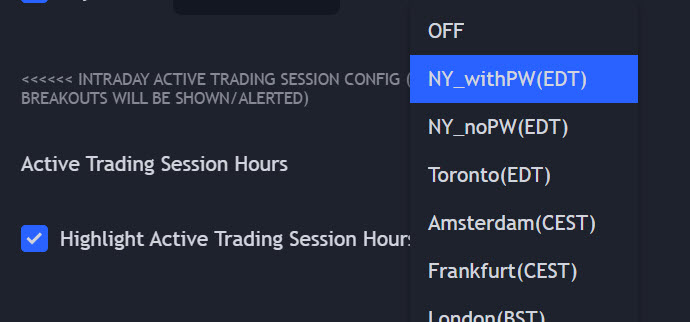
-
ORB Breakout Config is where the desired breakout approaches can be shown/alert turn on. Closed Bar Breakout: means that a breakout is considered as occurred only when a candle bar is fully closed. Live Breakouts: a breakout occurs immediately at price breakout thru pre-Market range, while candle bar is still open.
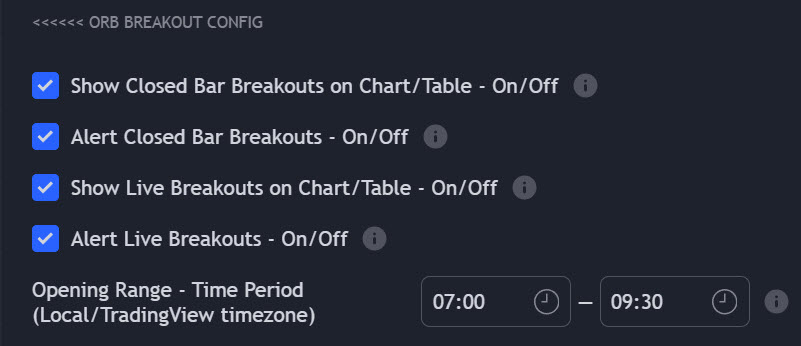
- Final section is simply the "Consolidation Stats" table location.
-
Adding Alerts in TradngView:
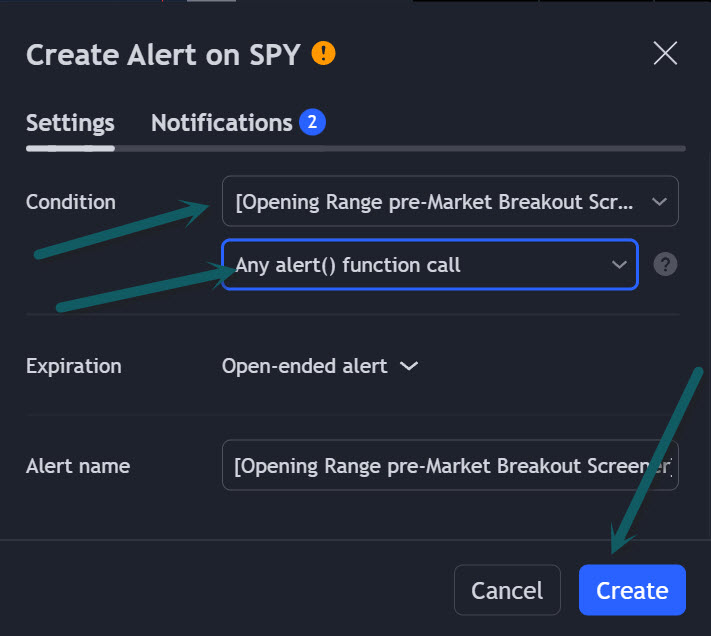
-Add indicator to chart, open Settings > Inputs: select/check/find the desired symbols/instruments (when selecting symbols, make sure - they are from correct BROKER/SOURCE (the one where trading will take place) as price levels may slightly differ between different brokers, causing confusion (under 1 broker/source, the symbol will be consolidated, under another it will not))
-Right-click anywhere on the TradingView chart
-Click on Add alert
-Condition: Select this indicator by it’s name
-Immediately below, change it to "alert() function calls only"
-Expiration: Open-ended (that may require higher tier TradingView account, otherwise the alert will need to be occasionally re-triggered)
-Alert name: Anything
-Hit “Create”
-Note: If ANY alert Settings are changed within the indicator > DELETE the current alert and re-create it as a new one per steps above, otherwise it will continue triggering alerts per old Settings!
Check out our other indicators:
> [Camarilla Pivots] with Signal Clean Up Analysis and Alerts (TSO)
> [Day Trading Indicator] EMA Cloud Scalping (TSO)
>>>>>> [Opening Range pre-Market Breakout Screener] with Alerts (TSO)
> [Opening Range Breakout] Support and Resistance with Backtest (TSO)
> [Options Covered Calls/Puts with TA] with Alerts (TSO)
> [Round Numbers] with Signal Clean Up Analysis and Alerts (TSO)
> [Auto Trend Lines] with Backtest (TSO))
> [Pivots Consolidation Breakout Screener] with Alerts (TSO)
> [Camarilla Pivots] with Signal Clean Up Analysis and Alerts (TSO)
> [Day Trading Indicator] EMA Cloud Scalping (TSO)
>>>>>> [Opening Range pre-Market Breakout Screener] with Alerts (TSO)
> [Opening Range Breakout] Support and Resistance with Backtest (TSO)
> [Options Covered Calls/Puts with TA] with Alerts (TSO)
> [Round Numbers] with Signal Clean Up Analysis and Alerts (TSO)
> [Auto Trend Lines] with Backtest (TSO))
> [Pivots Consolidation Breakout Screener] with Alerts (TSO)